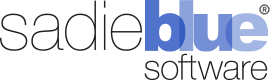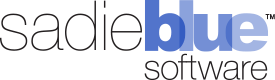Agility Blue Update (August 2022)
What's New?
The August 2022 update is packed with new enhancements and features. Stay tuned for more details about how to get the most out of the latest update.
Improved User Management for Admins
Workspace Management
Organization admins can now enable/disable workspaces, and edit workspace names and descriptions.
Added a new workspace access tab page and grid to the user account details page.
API Management
Added a "Total API Keys" column to the user accounts grid details page.
The user account developer page now masks API keys by default. Click the mask link to reveal the API key.
Object Management
Object IDs have been moved into the breadcrumb navigation component, and a button to copy the object id is now available next to the "Copy the url link to this page" button. Object IDs in the breadcrumb are hidden by default, and the hash icon ("#") can be clicked on to reveal the ID. Object IDs can be shown at all times by switching the "Always Display Object IDs" setting on under workspace settings.
Enhanced Experience for Power Users
Project Details
The project details action panel has a new "Action Links" tile at the bottom that allows project-specific reports to be linked directly from the project.
A new report was added titled "Project Details" that generates a project and task details report for a single project in a print-friendly format. Useful for situations where project information may need to be saved offline in a file repository or document management system. The report includes the project details, tasks, and each task's comments. Task comments can be toggled on or off in the report. This report is also linked to the project object and showcases the ability to initiate it directly from the new action links tile at the bottom of the project details panel.
Workspace Permissions
Added a permissions setting for allowing users to view action links under the Misc category. The workspace administrators permissions group has view permissions by default, but other permissions groups need to be set for their users to see the links if desired.
The following settings were added under the "Projects" permissions tab:
Hide Invoiced Field: Hides the invoiced field on the project details action panel.
Hide Pricing Field: Hides the pricing field on the project details action panel.
Hide Approved Field: Hides the approved field on the project details action panel.
Forms Editor
Form Preview: Forms can now be previewed for design and functionality while editing a form or directly from the forms grid. This speeds up the development of forms and helps to eliminate the need to go through the process of creating a task just to test forms.
Faster Task Management for All Users
Task toolbar updates:
Removed the restriction where a task comment could not be replied to, edited, or deleted if the task was closed.
Added a button that allows a user to assign the task to themself and mark it complete in one click.
Added an "Assign this task to me" button that was previously only available via the task context menu.
Buttons that allow adding logs or object associations that became hidden when a task was completed are no longer hidden, keeping consistent with the fact that these items could still be added through their respective task tabs regardless of task status.
A "Save & Complete Task" button has been added to the task comment modal window that allows saving a task comment and marking the task done at the same time. Depending on the state of the task, the following happens:
If the task is unassigned, the task will become assigned to the user creating the comment prior to marking the task as completed.
If the task is in quality control, the quality control decision will become "Passed" prior to marking the task as completed.
The "Save & Complete Task" button will not be available if the task is in the process of being placed on hold, in a canceled state, or is already completed.
Task form fields will now display a scroll bar if the contents of a single line are too long to fit within the bounds of the task.
An "Unassign" button has been added to the assign task user modal window next to the "Assign to me" button.
Bug Fixes
Fixed an issue where notes for an attachment would not display in object detail page grids.
Fixed a rendering issue with the select priority and select email message status pickers when initiated from the notification rule conditions editor.
Agility Blue Update (June 2022)
Communications Suite Updates
Added the ability to download inbound email messages as .EML files.
The context menu item "Reply All" text was changed to "New Email with Contacts" for all emails before the last email message to make it clearer what the functionality is intended to do.
The inbound notification service was updated to convert html-only emails to plain text that do not arrive with a plain text counterpart. Previously, the service would render the html-encoded version of these emails as plain text that displayed html tags making the content difficult to read.
Grid Page Updates
Added a new grid page titled "Task Form Fields" to the additional items (hamburger) menu. The grid on this page represents every field within each task as individual records. This provides the ability to filter and sort through task forms, section headings, fields, field values, and more. Most of the fields found on the tasks grid are available in the task form fields grid to help provide context, navigation, and additional sorting/filtering capabilities for each field. Please note that reference field values are not supported within this grid at this time.
Added a "Clear Sorting" button to all grids directly to the left of the "Clear Filters" button.
Rich text rendered grid items now cap their row heights to 200px and automatically add scroll bars within the cell as needed.
Added a permissions setting for allowing users to view the task form fields list page. The workspace administrators permissions group has view permissions by default, but other permissions groups need to be set for their users to view task form fields.
Enterprise Updates
The SFTP import service was updated with the ability to import media log entries.
Bug Fixes
Fixed an issue where creating new forms that were copied from existing forms would also copy the section id of the existing form instead of generating a new one. This prevented conditions on the new form fields from working as intended when editing a task.
Fixed the following grid value rendering issues:
Project tags and form name fields on the projects and tasks grids that contain the following symbols now display correctly: &, <, >, ', and ".
Multiple choice values now properly display semicolons after the second choice.
Agility Blue Update (April 2022)
What's New?
Media Log Entry Association
Media log entries no longer require a project or task just to be associated with a client or matter.
The project and task selection controls on the media log entry form have been replaced with an association dropdown list that allows users to select which level of the hierarchy the media log entry should belong to.
Additionally, controls have been added to allow media log entries to be created directly at the client and matter levels.
Ignored Files Registry
An option to add files to an ignored files registry is now available for attachments. Doing so will direct the inbound email service to ignore attached files and inline images that match the registered SHA256 hash values for emails sent into Agility Blue. This is particularly useful for instructing the inbound email service to not create and upload attachments from images that are part of signature lines.
Entries may be added directly from an attachment and the registry can be managed from a new tab on the workspace settings page. Notes may also be added to each entry so a reason for ignoring the file can be captured.
Permissions Additions
13 new permissions have been added. The workspace administrators permissions group will already have full rights for the following permissions, but other permissions groups may need to be set by a workspace administrator for their users to have visibility as desired:
Allowing users to view the projects tab on the client details page.
Allowing users to view the tasks tab on the client details page.
Allowing users to view the media log entries tab on the client details page.
Allowing users to view the volumes tab on the client details page.
Allowing users to view the billing entries tab on the client details page.
Allowing users to view the tasks tab on the matter details page.
Allowing users to view the billing entries tab on the matter details page.
Allowing users to view the Relativity tab on the matter details page.
Managing the permissions for the ignored files registry settings page.
Managing the permissions for the integrations settings page.
Viewing the history and notification logs pages.
New permissions setting for task subscribers.
New permissions setting for email templates.
Other Enhancements
Tasks can now be assigned while creating a project from a copied project or a project template.
The list of subscribers can now be added/removed from tasks while creating a project from a copied project or a project template.
Billing type properties can now be saved with the same price as the inherited price so the price can be "locked in" and avoid being changed when parent pricing information changes.
Total Client Comments field added to the clients grid.
Total Matter Comments field added to the matters grid.
Bug Fixes
Fixed an issue where the "Require Project Due Date" setting was being ignored when converting from a draft project to a normal project.
Fixed a permissions issue where creators of some objects could not delete those objects after their delete permissions were subsequently revoked.
Fixed an issue where project templates could not be saved when the "Require Requester" project setting was turned on and the "Auto-Populate Requester" project setting was turned off.
Agility Blue Featured At The Master's Conference
Agility Blue was featured in the latest insightful and entertaining Master’s Conference session, held online in December. Melissa Weberman and Greg Jordan from Arnold & Porter’s eData Group gave a presentation titled “Don’t Mind the Gap – Reducing the Communication Gap and Other Legal Operations Obstacles.” In this talk, Melissa and Greg highlighted the challenges litigation support teams face in communicating with case teams on eDiscovery projects, and how they integrate the Agility Blue Request Portal into their workflow to help them streamline communications and project instructions.
If you missed the session, you can still check it out below:
New Feature: Agility Blue Teams
What’s New?
In our latest update, we added an exciting new feature called Agility Blue Teams. With teams, you can easily manage groups of users that share the same set of permissions and notification rules. Applying these settings at a team level helps to cut down on administrative time and lets you apply changes in one centralized location.
For instance, you may have a group of users who want receive notifications when new unassigned tasks are created. By adding the users to a team that has notification rules set up for this event, you no longer need to manage the individual users' notifications.
Teams can also be used in place of individual users in designating project owners and assigning tasks. When a team is assigned instead of an individual user, all members of that team become eligible to receive notifications and can work on the task. Teams can also be used in task comment mentions or as task subscribers on individual tasks.
Create Teams
To start adding teams, first navigate to the workspace settings page by clicking on the gear icon at the top right and selecting the Settings item. Once on the workspace settings page, click on the Teams tab on the left.
To create a new team, click on the New Team button. Fill out the required Name field and an optional description. Click on the Save button. Your new team will be listed on the workspace settings teams page.
The Teams page will display a card for each team, where several team management functions are available:
1. Clicking on the team name will bring you to its details page. This page has tabs for insights, users, notification rules, projects the team is associated with, and tasks the team is associated with.
2. The user count badge and the users icon button will both open up a window that allows you to add or remove users.
3. The edit icon button will allow you to update the team name and description.
4. The trash icon button will allow you to delete the team.
Team Notification Rules
Users that belong to teams will inherit the notification rules configured for it. To manage team notification rules, navigate to the details page by clicking on the team name in the settings page or on the workspace users list. Once on the team details page, click the Notification Rules tab on the left.
From this screen, you can:
1. Enable/Disable all of the individual notification rules.
2. Delete all of the individual rules.
3. Filter the rules using a keyword search.
4. Apply the team-based default notification rules.
5. Copy rules from other users or teams.
6. Create a new notification rule.
7. Disable all notifications for the team.
Team Permissions
Teams can also be added to permission groups in the same way as single users. Navigate to the settings permissions tab, click on the user management icon button for the permission group you would like to add the team to and select the team under the add user or team section. All users within a team will inherit the permissions for that team.
For more information, please check out our video:
Agility Blue Custom Objects
In Agility blue, you can now create custom objects that can be kept as stand-alone information records, or used as a reference in task forms. There are unlimited ways to use custom objects; for example, you can track collections with Custodian object, or reference all required metadata in ESI protocols. Here is how to get started with custom objects.
Managing Custom Objects
To create a custom object, navigate to the objects list page by clicking on the gear icon at the top right and selecting the Objects item. In this example, let's add a Custodian object. Click on the New Object button to begin.
One field must be marked as the Reference Link field using the checkbox input below the field name. The information entered into this field will be what's displayed when the object is referenced. It will also be the field that is clickable in order to view the object.
Once the object is saved, it will appear in the objects list. The object can be edited or deleted by clicking on the record's context menu.
If this is the first custom object created in your workspace, a new menu icon will show up on the navigation bar right after the Tasks tab. Click on this icon, and you will see your custom object. This is where all of the custom objects in your workspace will appear.
Clicking on the list item will bring you to that custom object's list page where you can view and manage instances of the object.
Creating Instances of a Custom Object
After custom objects have been created, instances of the objects can be managed through the custom objects tab on the navigation bar located right after the Tasks tab.
Click on the custom object list item to go to that object's list page.
The grid view lists out each instance of the object and will allow you to sort, filter, manage column visibility, re-order columns, and export visible data to an Excel spreadsheet.
To create a new instance of your custom object, click on the New Entry button.
Referencing Custom Objects
Custom objects can be referenced in task forms just like system objects. While creating or editing a form, use the Reference field type and select your custom object.
For example, let's say that we wanted to use the custodian object we created as a reference field in a "Forensics Collection" task form we're making. We would create a new field that uses the Reference field type and select our Custodian object as the object type to reference.
Selecting Custom Objects in a Task
When the creating a new task with this form, the Custodians field will show a hyperlink titled "Select Values...". Click on this link to be presented with a grid view selection list of existing custodian records. We can choose to select one or more existing custodians from the list, or we could create a new custodian "on the fly" from this window by clicking on the + button next to the Select button on the window title bar and creating a new custodian.
Each custom object instance will have a link icon next to it. When clicked, it will open a window that shows all of the information for that instance of the object. The object entry can be edited from here, but keep in mind that any edits to a referenced object will directly edit that entry.
For more information, check out our video on custom objects:
Agility Blue Update
What's New?
Announcement
Effective August 31, 2021, Agility Blue will no longer support Internet Explorer. We recommend the use of evergreen browsers such as Chrome, Safari, Edge, Firefox, Opera, or Brave.
Improved User Management for Admins
Admin users may now delete user accounts rather than simply disabling. Inactive users will no longer be displayed in the workspace grid. Several additional fields are now available to allow for better fine-tuning when filtering user types.
Enhanced Project Indicators
The colored circle indicators for Projects have been replaced with icons to provide more descriptive feedback.
A green check mark indicates that the project is closed.
A checkered flag indicates that a profect is new and that no tasks have been added to the project.
An orange flag indicates that the project has tasks that are not yet assigned.
A gray X indicates that the project was cancelled.
Other Enhancements
A "Due Today" badge now appears on tasks that are due today.
The Task Email menu now has a "Reply All" option. Selecting this option will start a new email that uses the same name as the chosen email's subject and will populate all of the contacts from the chosen email.
The "404 Resource Not Found" page has an updated look and a more descriptive message.
Introducing the New Agility Blue Request Portal
The Agility Blue Request Portal puts you in control of the information you need to get things done, saving time and minimizing miscommunication. With our new updates to the Portal, it’s easier that ever for your team to stay on track and accomplish more.
The Request Portal is a site where attorneys, paralegals and staff can securely submit requests into your Agility Blue workspaces, using your custom tailored forms. Portal requests are routed automatically into your team’s dashboards.
Portal users also have the ability to track the status of their recent requests, view task details, and update their open requests.
The Agility Blue Portal is compatible with Agility Blue Pro and Enterprise instances. For more information on the Portal, click to schedule a demo today!
Sadie Blue Software Forms Distribution Partnership With Compliance
NEW YORK – March 16, 2021 — Sadie Blue Software and Compliance, an integrated eDiscovery services and managed review provider, today announced Agility Blue is now available from Compliance through a distribution partnership.
Agility Blue, built for simplifying the challenges and easing the burdens of eDiscovery project management, includes a work order tool, data volume tracker, media log, billing system, and task templates geared specifically for eDiscovery workflows. The tool offers a central hub for all project and matter work orders, communications, custom project templates and workflows, dashboards for tracking projects and tasks, and offers extensive reporting to help manage headcount and workloads.
“Agility Blue is a unique complement to our technology portfolio,” said Ari Perlstein, chief technology officer at Compliance. “Their software aligns well with our emphasis at Compliance on simplifying and streamlining legal technology and the data challenges faced by our clients and will be a valuable addition to our any client’s eDiscovery tool kit.”
Alison Ciaramitaro, director of training and development at Compliance, will join Ben Legatt, customer experience officer from Agility Blue, today, Tuesday, March 16th, at 2pm EST during Legalweek to discuss the benefits of Agility Blue software. In the session, “Media Tracking: Best Practices and Tools,” Legatt and Ciaramitaro will demonstrate the comprehensive and dynamic toolset within Agility Blue to optimize the onus of media tracking.
“Compliance is an incredible champion for their clients and for easing the burdens associated with managing eDiscovery projects and data,” said Joy Solomon, president at Sadie Blue Software. “We are delighted by our partnership with Compliance and excited to offer their clients a software solution we believe is revolutionary for eDiscovery project administration.”
About Compliance
Compliance is an ISO 27001 certified eDiscovery services and managed review provider and innovator of DaaS (Discovery-as-a-Service), a powerful toolkit of the most advanced eDiscovery software, analytics, and data security available. Through a combination of cutting-edge technology, state-of-the-art development, and secure, certified data centers, Compliance supports corporate legal departments, law firms, and public entities in managing critical and complex legal matters with control, innovation, and ease. Compliance is a System One division. Discover Compliance: www.complianceds.com.
About Sadie Blue Software
Founded in 2015, Sadie Blue Software is a company dedicated to providing powerful, intuitive technology solutions for the legal and business communities. Our company was founded by legal and litigation support professionals and technologists who understand the unique challenges of law firms, corporate legal departments, and litigation support providers. Our cloud- based platform, Agility Blue is used by Am200 law firms and leading litigation support vendors to improve communications and workflow efficiency. Please contact Sadie Blue Software at info@sadiebluesoftware.com or visit us at www.sadiebluesoftware.com.
Agility Blue Update
What's New?
Custom Objects
Create your own custom objects. Custom objects can be defined on the "Objects" page in the settings drop down menu. When a custom object is created, a new icon will appear after the "Tasks" tab on the top that allows users to view the lists of custom objects. Custom objects can be referenced in tasks by using the reference object field type on forms.
Enhanced Email Features
The new task email features are now live! Intended for communication with contacts external to Agility Blue, compose, edit, add attachments, and track emails directly within a task. Replies to these emails will automatically be placed directly within the task (similar to comments for users). Create and apply templates to task emails and set up custom notifications.
Forms Enhancements
Field properties can now be defined while creating or editing forms. Properties include:
Read-Only: Makes a field read only so that edits cannot be made to it. Useful for conveying information through defaults or calculated fields.
Tooltip: Adds an icon next to the field label that provides additional context when the user hovers their mouse over it.
Information Block: Adds an information-formatted block of text under the value input. Useful for providing information related to the field that is always visible.
Warning Block: Adds a warning-formatted block of text under the value input. Useful for providing a warning related to the field that is always visible.
Other Enhancements
Field requirement indicators have been added to help identify required fields easier.
Tags can now be created while editing tags for existing projects.
A toggle button has been added to the rich text editor that allows the editor to expand the full width and height of the browser to allow editing larger content easier.
Pop-up windows can now be moved vertically to reveal the information on the screen behind them.
Increased the maximum size of task names from 128 characters to 255 characters.
The tasks within project templates can now be added to existing projects using the "Add Template Tasks" link on the project page underneath the "Convert to Draft" link.
For enterprise customers, local or single sign-on options on the login screen can be disabled.
Bug Fixes
Fixed an issue where saving new conditional properties to a form resulted in a database error.
Fixed an issue where conditions defined to update other fields with no value were ignored.
Fixed an issue where activation email links resulted in a sub claim warning.
Fixed an issue where idp-initiated Saml2 providers would send users to the login page instead of the workspaces list.
Fixed a rendering issue where Firefox browsers would display the Task ID and Date Due information underneath the task card on the Open Tasks page.