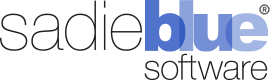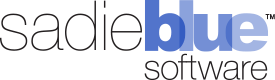New Feature: Agility Blue Teams
What’s New?
In our latest update, we added an exciting new feature called Agility Blue Teams. With teams, you can easily manage groups of users that share the same set of permissions and notification rules. Applying these settings at a team level helps to cut down on administrative time and lets you apply changes in one centralized location.
For instance, you may have a group of users who want receive notifications when new unassigned tasks are created. By adding the users to a team that has notification rules set up for this event, you no longer need to manage the individual users' notifications.
Teams can also be used in place of individual users in designating project owners and assigning tasks. When a team is assigned instead of an individual user, all members of that team become eligible to receive notifications and can work on the task. Teams can also be used in task comment mentions or as task subscribers on individual tasks.
Create Teams
To start adding teams, first navigate to the workspace settings page by clicking on the gear icon at the top right and selecting the Settings item. Once on the workspace settings page, click on the Teams tab on the left.
To create a new team, click on the New Team button. Fill out the required Name field and an optional description. Click on the Save button. Your new team will be listed on the workspace settings teams page.
The Teams page will display a card for each team, where several team management functions are available:
1. Clicking on the team name will bring you to its details page. This page has tabs for insights, users, notification rules, projects the team is associated with, and tasks the team is associated with.
2. The user count badge and the users icon button will both open up a window that allows you to add or remove users.
3. The edit icon button will allow you to update the team name and description.
4. The trash icon button will allow you to delete the team.
Team Notification Rules
Users that belong to teams will inherit the notification rules configured for it. To manage team notification rules, navigate to the details page by clicking on the team name in the settings page or on the workspace users list. Once on the team details page, click the Notification Rules tab on the left.
From this screen, you can:
1. Enable/Disable all of the individual notification rules.
2. Delete all of the individual rules.
3. Filter the rules using a keyword search.
4. Apply the team-based default notification rules.
5. Copy rules from other users or teams.
6. Create a new notification rule.
7. Disable all notifications for the team.
Team Permissions
Teams can also be added to permission groups in the same way as single users. Navigate to the settings permissions tab, click on the user management icon button for the permission group you would like to add the team to and select the team under the add user or team section. All users within a team will inherit the permissions for that team.
For more information, please check out our video:
Agility Blue Custom Objects
In Agility blue, you can now create custom objects that can be kept as stand-alone information records, or used as a reference in task forms. There are unlimited ways to use custom objects; for example, you can track collections with Custodian object, or reference all required metadata in ESI protocols. Here is how to get started with custom objects.
Managing Custom Objects
To create a custom object, navigate to the objects list page by clicking on the gear icon at the top right and selecting the Objects item. In this example, let's add a Custodian object. Click on the New Object button to begin.
One field must be marked as the Reference Link field using the checkbox input below the field name. The information entered into this field will be what's displayed when the object is referenced. It will also be the field that is clickable in order to view the object.
Once the object is saved, it will appear in the objects list. The object can be edited or deleted by clicking on the record's context menu.
If this is the first custom object created in your workspace, a new menu icon will show up on the navigation bar right after the Tasks tab. Click on this icon, and you will see your custom object. This is where all of the custom objects in your workspace will appear.
Clicking on the list item will bring you to that custom object's list page where you can view and manage instances of the object.
Creating Instances of a Custom Object
After custom objects have been created, instances of the objects can be managed through the custom objects tab on the navigation bar located right after the Tasks tab.
Click on the custom object list item to go to that object's list page.
The grid view lists out each instance of the object and will allow you to sort, filter, manage column visibility, re-order columns, and export visible data to an Excel spreadsheet.
To create a new instance of your custom object, click on the New Entry button.
Referencing Custom Objects
Custom objects can be referenced in task forms just like system objects. While creating or editing a form, use the Reference field type and select your custom object.
For example, let's say that we wanted to use the custodian object we created as a reference field in a "Forensics Collection" task form we're making. We would create a new field that uses the Reference field type and select our Custodian object as the object type to reference.
Selecting Custom Objects in a Task
When the creating a new task with this form, the Custodians field will show a hyperlink titled "Select Values...". Click on this link to be presented with a grid view selection list of existing custodian records. We can choose to select one or more existing custodians from the list, or we could create a new custodian "on the fly" from this window by clicking on the + button next to the Select button on the window title bar and creating a new custodian.
Each custom object instance will have a link icon next to it. When clicked, it will open a window that shows all of the information for that instance of the object. The object entry can be edited from here, but keep in mind that any edits to a referenced object will directly edit that entry.
For more information, check out our video on custom objects:
Agility Blue Update
What's New?
Announcement
Effective August 31, 2021, Agility Blue will no longer support Internet Explorer. We recommend the use of evergreen browsers such as Chrome, Safari, Edge, Firefox, Opera, or Brave.
Improved User Management for Admins
Admin users may now delete user accounts rather than simply disabling. Inactive users will no longer be displayed in the workspace grid. Several additional fields are now available to allow for better fine-tuning when filtering user types.
Enhanced Project Indicators
The colored circle indicators for Projects have been replaced with icons to provide more descriptive feedback.
A green check mark indicates that the project is closed.
A checkered flag indicates that a profect is new and that no tasks have been added to the project.
An orange flag indicates that the project has tasks that are not yet assigned.
A gray X indicates that the project was cancelled.
Other Enhancements
A "Due Today" badge now appears on tasks that are due today.
The Task Email menu now has a "Reply All" option. Selecting this option will start a new email that uses the same name as the chosen email's subject and will populate all of the contacts from the chosen email.
The "404 Resource Not Found" page has an updated look and a more descriptive message.
Introducing the New Agility Blue Request Portal
The Agility Blue Request Portal puts you in control of the information you need to get things done, saving time and minimizing miscommunication. With our new updates to the Portal, it’s easier that ever for your team to stay on track and accomplish more.
The Request Portal is a site where attorneys, paralegals and staff can securely submit requests into your Agility Blue workspaces, using your custom tailored forms. Portal requests are routed automatically into your team’s dashboards.
Portal users also have the ability to track the status of their recent requests, view task details, and update their open requests.
The Agility Blue Portal is compatible with Agility Blue Pro and Enterprise instances. For more information on the Portal, click to schedule a demo today!
Sadie Blue Software Forms Distribution Partnership With Compliance
NEW YORK – March 16, 2021 — Sadie Blue Software and Compliance, an integrated eDiscovery services and managed review provider, today announced Agility Blue is now available from Compliance through a distribution partnership.
Agility Blue, built for simplifying the challenges and easing the burdens of eDiscovery project management, includes a work order tool, data volume tracker, media log, billing system, and task templates geared specifically for eDiscovery workflows. The tool offers a central hub for all project and matter work orders, communications, custom project templates and workflows, dashboards for tracking projects and tasks, and offers extensive reporting to help manage headcount and workloads.
“Agility Blue is a unique complement to our technology portfolio,” said Ari Perlstein, chief technology officer at Compliance. “Their software aligns well with our emphasis at Compliance on simplifying and streamlining legal technology and the data challenges faced by our clients and will be a valuable addition to our any client’s eDiscovery tool kit.”
Alison Ciaramitaro, director of training and development at Compliance, will join Ben Legatt, customer experience officer from Agility Blue, today, Tuesday, March 16th, at 2pm EST during Legalweek to discuss the benefits of Agility Blue software. In the session, “Media Tracking: Best Practices and Tools,” Legatt and Ciaramitaro will demonstrate the comprehensive and dynamic toolset within Agility Blue to optimize the onus of media tracking.
“Compliance is an incredible champion for their clients and for easing the burdens associated with managing eDiscovery projects and data,” said Joy Solomon, president at Sadie Blue Software. “We are delighted by our partnership with Compliance and excited to offer their clients a software solution we believe is revolutionary for eDiscovery project administration.”
About Compliance
Compliance is an ISO 27001 certified eDiscovery services and managed review provider and innovator of DaaS (Discovery-as-a-Service), a powerful toolkit of the most advanced eDiscovery software, analytics, and data security available. Through a combination of cutting-edge technology, state-of-the-art development, and secure, certified data centers, Compliance supports corporate legal departments, law firms, and public entities in managing critical and complex legal matters with control, innovation, and ease. Compliance is a System One division. Discover Compliance: www.complianceds.com.
About Sadie Blue Software
Founded in 2015, Sadie Blue Software is a company dedicated to providing powerful, intuitive technology solutions for the legal and business communities. Our company was founded by legal and litigation support professionals and technologists who understand the unique challenges of law firms, corporate legal departments, and litigation support providers. Our cloud- based platform, Agility Blue is used by Am200 law firms and leading litigation support vendors to improve communications and workflow efficiency. Please contact Sadie Blue Software at info@sadiebluesoftware.com or visit us at www.sadiebluesoftware.com.
Agility Blue Update
What's New?
Custom Objects
Create your own custom objects. Custom objects can be defined on the "Objects" page in the settings drop down menu. When a custom object is created, a new icon will appear after the "Tasks" tab on the top that allows users to view the lists of custom objects. Custom objects can be referenced in tasks by using the reference object field type on forms.
Enhanced Email Features
The new task email features are now live! Intended for communication with contacts external to Agility Blue, compose, edit, add attachments, and track emails directly within a task. Replies to these emails will automatically be placed directly within the task (similar to comments for users). Create and apply templates to task emails and set up custom notifications.
Forms Enhancements
Field properties can now be defined while creating or editing forms. Properties include:
Read-Only: Makes a field read only so that edits cannot be made to it. Useful for conveying information through defaults or calculated fields.
Tooltip: Adds an icon next to the field label that provides additional context when the user hovers their mouse over it.
Information Block: Adds an information-formatted block of text under the value input. Useful for providing information related to the field that is always visible.
Warning Block: Adds a warning-formatted block of text under the value input. Useful for providing a warning related to the field that is always visible.
Other Enhancements
Field requirement indicators have been added to help identify required fields easier.
Tags can now be created while editing tags for existing projects.
A toggle button has been added to the rich text editor that allows the editor to expand the full width and height of the browser to allow editing larger content easier.
Pop-up windows can now be moved vertically to reveal the information on the screen behind them.
Increased the maximum size of task names from 128 characters to 255 characters.
The tasks within project templates can now be added to existing projects using the "Add Template Tasks" link on the project page underneath the "Convert to Draft" link.
For enterprise customers, local or single sign-on options on the login screen can be disabled.
Bug Fixes
Fixed an issue where saving new conditional properties to a form resulted in a database error.
Fixed an issue where conditions defined to update other fields with no value were ignored.
Fixed an issue where activation email links resulted in a sub claim warning.
Fixed an issue where idp-initiated Saml2 providers would send users to the login page instead of the workspaces list.
Fixed a rendering issue where Firefox browsers would display the Task ID and Date Due information underneath the task card on the Open Tasks page.
Agility Blue Update
What's New?
Billing Entry Object Updates
You can now define custom fields for the billing entry object.
Billing entry objects can now be used as references in task forms.
Dropdown List Virtual Scrolling
The user and contact dropdown list pickers have been updated to accommodate workspaces with over 1,000 users or contacts. The dropowns now display and ifinite number of users or contacts.
General Enhancements
Adding user access to a workspace now automatically creates a contact entry for that user.
All tags can now be removed from a project.
The option for "Assign to Me" when assigning a task no longer appears when a task is already assigned to the current user.
Direct grid actions such as edit and delete have been consolidated into a single action menu that uses the "hamburger button" convention (an icon with 3 vertical lines).
Bug Fixes
Fixed a permissions issue with generating client links on the media log entries grid.
Fixed an issue with creating new users via Microsoft SSO automatic user provisioning that generated random numbers for the first and last names where Microsoft does not provide individual first and last name claims.
Fixed an issue where using the media log entry grid picker would not display custom field columns.
Feature Preview - Task Email Messages (Final Phase)
Task email messaging has entered the third and final phase within the feature preview mode. Intended for communication with contacts external to Agility Blue, this feature allows emails to be composed and tracked directly within a task. Replies to these emails support threading and are placed within the same task (similar to comments for users).
Updates for phase 3 include:
Email templates can now be applied to task emails messages.
Attachments can now be added while composing new task email messages.
Creating and updating task email messages have been added as notification events that users can apply notification rules to. Several task email message fields can have regular expressions applied as a condition such as the subject line, to, from, cc, and bcc using a "matches" or "does not match" clause. This can be useful in situations where you may want to receive a notification when the subject line matches a specific word/pattern or the from field contains a specific domain.
Agility Blue Update
What’s New?
UI Enhancements
A copyable link has been added to share or bookmark a report.
Most items now display “last updated by” and “last updated on” information.
Link back to the associated contact, client, matter, project, or task when viewing history.
Navigate back from detail info using the new "Bread-crumbs" navigation button.
System quick links (the icons that were shown at the top right of the app) are now hidden by default. They can be re-enabled within the workspace settings page, if desired.
Rich Text Editor Enhancements
The rich text editor received 4 new styles that can be used to format text located under the "Format" dropdown list. These styles can help add emphasis within instructions, notes, or comments. The new formats are:
Highlighted Text
Success Highlight
Error Highlight
Inline Monospaced
Resizing the rich text editor within a pop-up window will automatically re-size the pop-up window.
Horizontal rule lines can now be inserted into the rich text editor by using the new "Insert" dropdown list.
Pre-formatted blocks of text can now be inserted into the rich text editor by using the new "Insert" dropdown list.
Using the tab key (or the tab + shift keys) within the rich text editor will now indent text, increase the current bullet or numbered list level, and navigate between table cells within a table.
Dependency Changes
The first name and last name fields are no longer required to create or update a contact.
Volumes no longer require a project dependency to be created and can now be created on the workspace-level volumes grid page.
Our API documentation has moved to https://apidocs.agilityblue.com (the old location will still work).
Feature Preview - Email Enhancements
Task email messaging has entered the second phase of updates within feature preview. Intended for communication with contacts external to Agility Blue, this feature allows emails to be composed and tracked directly within a task. Replies to these emails are also placed directly within the task (similar to comments for users).
Updates for phase 2 include:
Reply cleanup routines for incoming Outlook and Gmail messages have been tightened.
Task email messages can now be deleted from within the task.
Task email messages can now be unlinked within the task. Unlinking email messages places the email message at the workspace level (no task ownership).
Task email messages can now be edited. This is often desired to help clean-up messages where artifacts of the reply slipped through the response process and helps keep the thread tidy.
Phase 3 (Coming soon™) addresses the ability to apply email templates and add attachments while composing task email messages.
Bug Fixes
Fixed an issue on the workspace user details page where the notification rules tab was not being displayed for users with permissions to edit their own notification rules.
Fixed an issue where deleting a task would display a constraint error if the task had only volume entries linked to it.
Agility Blue Update
What’s New?
Quality Control Function for Tasks
Tasks can now be placed into quality control mode by using the QC button on the task toolbar. When tasks are put into quality control mode, a new toolbar appears in the task that allows a user performing QC to reject, pass, or pass & complete a task. Users that perform quality control procedures, such as adding special QC forms to existing tasks, are identified separately from an assignee.
Users also have the ability to monitor the full history of all QC decisions on each task. Tasks can be quickly located by filtering on quality control status, decision, or the user performing quality control.
Improved Performance and Responsiveness
Data associated with tasks, such as comments, media log entries, volumes, billing entries, attachments, and subscriber, on the project details page are now retrieved on-demand to increase performance and responsiveness.
Automatic Formatting for Rich Test Editor
Microsoft Word style tags are now stripped away automatically while pasting into Agility Blue’s rich text editor, improving the appearance of the pasted content.
A new setting has been added that controls the pasting behavior for the rich text editor. Enabled by default, we recommend leaving this setting enabled for the best experience. The rich text HTML content can still be edited directly for finer tuning using the HTML source button, if desired.
UI Enhancements
We've added the ability to collapse the project details header into a single row for a more focused work environment.
UI updates to the task tab components such as including the ability to collapse each component and automated scrolling.
A hyperlink to the appropriate task is automatically generated when the task is referenced in a custom form.
Agility Blue Update
What's New?
Email Notification Logs
Verify the status of email notifications that have been sent or received by Agility Blue by accessing the new Notifications tab within the additional tabs menu. All emails are labeled with one of the following statuses:
Created: The message has been created by the notification system. The email may not have been processed yet and is still queued or it may not have received a confirmation of status from the recipient's email system.
Processed: The message is currently being processed and is awaiting delivery status.
Delivered: The message has been accepted by the recipient's email system.
Bounce: A message will indicate a bounce status if the recipient's email system cannot or will not deliver a message. Bounces are often caused by outdated or incorrectly entered email addresses.
Dropped: The message was not sent to the recipient's email system. These are often caused by, but not limited to, spam filters.
The notification log also provides a field that allows users to filter and navigate directly to the task or project that generated the notification. These fields are available for messages newly created after this update.
FOR DEVELOPERS: Notification log data is also available through the API. More information can be found on the API documentation site located here (opens a new window).
Additional Task Filters
Two new options have been added to the list of available filters on the task dashboard for projects:
Project Owner
Project Requester
Task Name Helper
Apply the project description to a new task name using the new button next to the task name label. This is particularly convenient when you would like to use the same name for the task and the project without having to re-type or copy/paste the project description into the task name.
Automatic Default Notification Rules for New Users
FOR ADMINS: Apply the default notification rules to a new user automatically, using the newly added toggle switch in the new user dialog window.
Bug Fixes
Fixed an issue where the task link on the global attachments list wouldn't allow users to navigate to the task associated with the attachment.